Mikrotik L2TP / IPsec VPN Server Step by Step configuration
August 29, 2024 |
Ref:
https://www.cloudhosting.lv/eng/faq/Mikrotik-L2TP-IPsec-VPN-Server-Step-by-Step-configuration
How to enable VPN Server in Mikrotik Router
Step 1: PPP > Interface > L2TP Server
Check Enable & Enter IPSec Secret
Step 2: IP> Pool > Add
Make VPN Pool
Enter Name: VPNAddress : 192.168.10.100-192.168.10.150
Step 3: PPP > Profile
- Make profile
- Enter Name : VPN
- Local Addresss : VPN-Pool
- Remote Address: VPN-Pool
Enter Name : test
Password : 12356
Profile : VPN
Local Address : 192.168.10.100
Remote Address : 192.168.10.101
Step 5: Firewall > Filter Rule (Important step)
- Allow port: 1701, 500, 4500
- Chain: input
- Protocol: udp
- Dst Port: 1701, 500, 4500
- Action: Accept
These rule must be on top another rules.
If you have any question, please send to me: hoquoctri@live.com
Thanks;


 Home
Home
















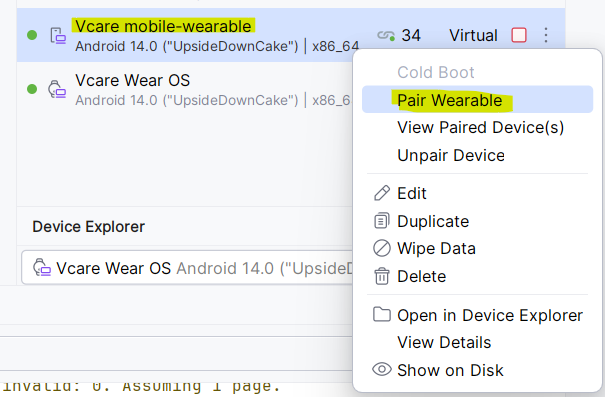



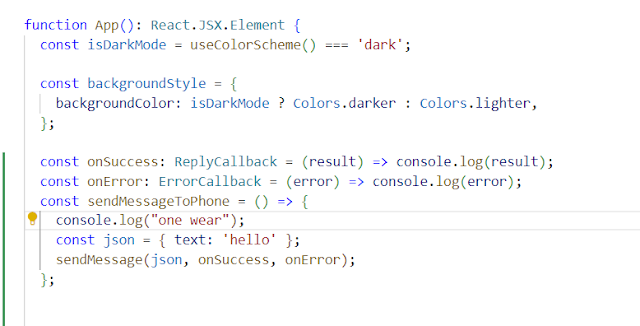



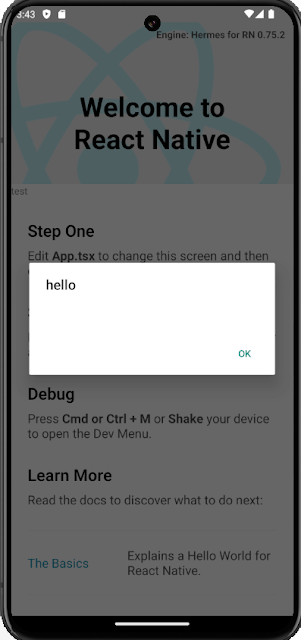
 Previous Article
Previous Article
