[Tips] - Update the registry to remove the Office 365 activation prompt
Sunday, August 25, 2019
Update the registry to remove the Office 365 activation prompt
1.Close the activation window and all Office apps.
2.Right-click the Start button Windows Start button in Windows 8 and Windows 10 on the lower-left corner of your screen, and select Run.
3.Type regedit, and then press Enter. Select Yes when prompted to open the Registry Editor.
On the left side of the Registry Editor, under Computer, navigate to the following key in the registry:
HKEY_LOCAL_MACHINE\SOFTWARE\Wow6432Node\Microsoft\Office\16.0\Common\OEM
4.Right click the OEM value and click File>Export.
5.Save the key
6.After the key is backed up, select Edit>Delete.
7.Repeat steps 3-6 for the following key:
HKEY_LOCAL_MACHINE\SOFTWARE\Microsoft\Office\16.0\Common\OEM
8.Close the Registry Editor and start Office again.
2.Right-click the Start button Windows Start button in Windows 8 and Windows 10 on the lower-left corner of your screen, and select Run.
3.Type regedit, and then press Enter. Select Yes when prompted to open the Registry Editor.
On the left side of the Registry Editor, under Computer, navigate to the following key in the registry:
HKEY_LOCAL_MACHINE\SOFTWARE\Wow6432Node\Microsoft\Office\16.0\Common\OEM
4.Right click the OEM value and click File>Export.
5.Save the key
6.After the key is backed up, select Edit>Delete.
7.Repeat steps 3-6 for the following key:
HKEY_LOCAL_MACHINE\SOFTWARE\Microsoft\Office\16.0\Common\OEM
8.Close the Registry Editor and start Office again.
Bài liên quan


 Home
Home

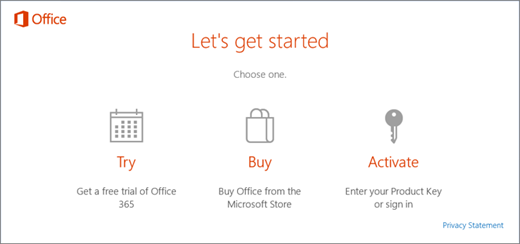
Comments[ 0 ]
Post a Comment